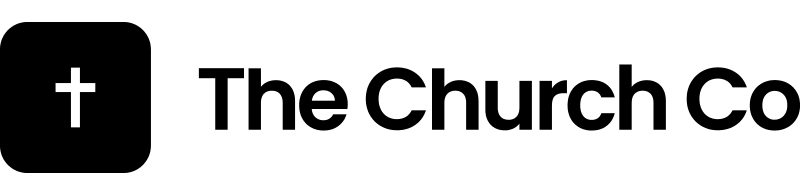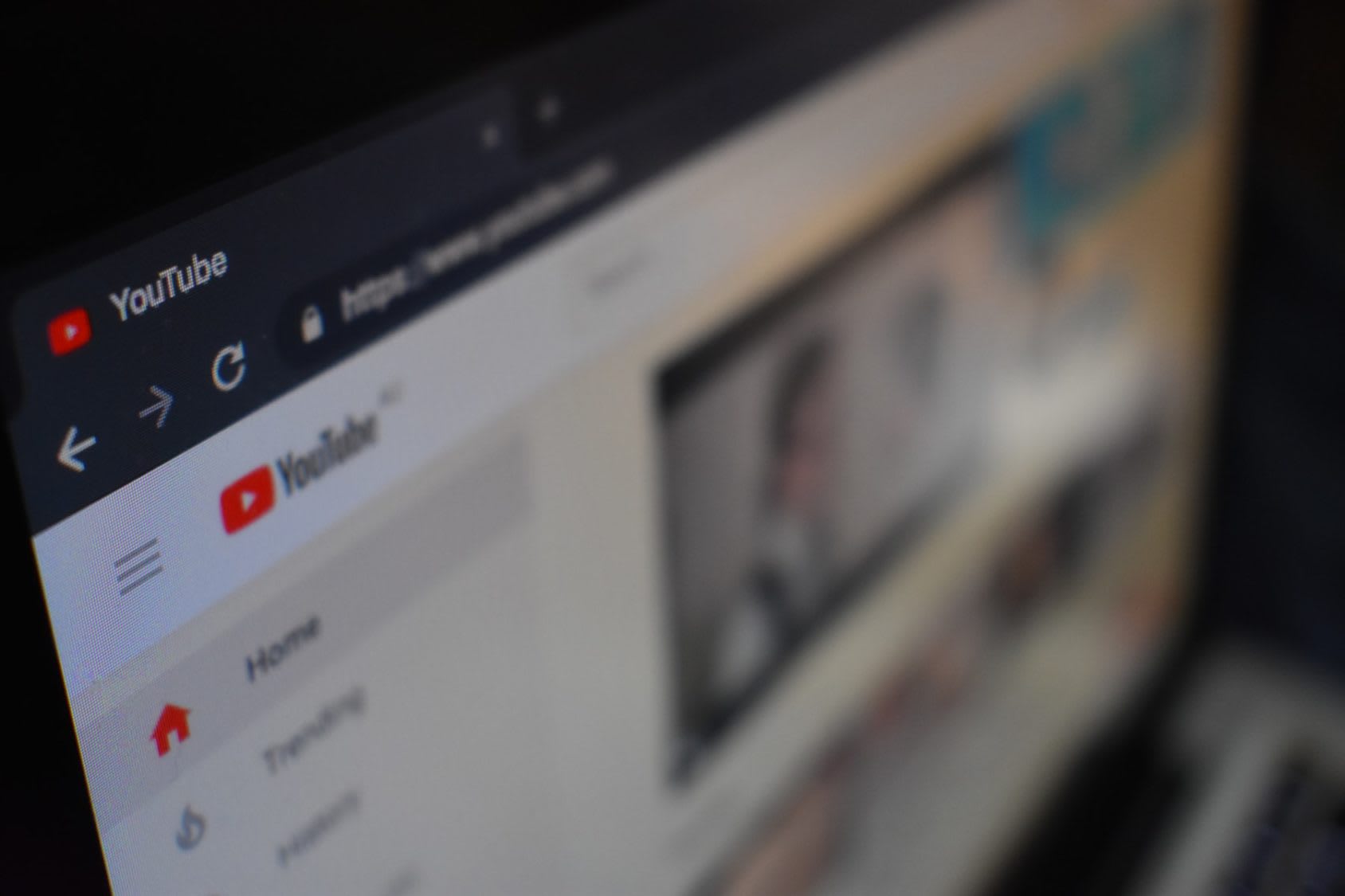How to get up and running with Youtube Live Streaming.
Things to know
- The features Live streaming and Embed live streams need to be enabled inhttps://www.youtube.com/features (follow the instructions there)
- if you don’t want your link to change you must do your live stream public
Embedding Publicly to show on both your website and on YouTube.
- Set the stream to public
- Copy & Paste this embed code to your TCC Website using the HTML Page BuilderBlock:
<iframe src="https://www.youtube.com/embed/live_stream?channel=XYZ123" width="1280" height="720" frameborder="0" allowfullscreen="allowfullscreen"></iframe> - Change the end of the embed link (XYZ123) to your permanent URL, (Get the Channel ID fromhttps://www.youtube.com/account_advanced NOT THE USER ID!)
- Replace XYZ123 with Channel ID
Embedding Unlisted to show only on your website.
- Set the stream to unlisted
- Copy & Paste this embed code to your TCC Website using the HTML Page BuilderBlock
<iframe width="1280" height="720"src="https://www.youtube.com/embed/XYZ123" frameborder="0"allowfullscreen></iframe> - Change the end of the embed link (XYZ123) to your current live stream URL ID,(Get the URL ID from https://youtube.com/livestreaming/manage)
- Replace XYZ123 with Embed Code
For all of the above examples be sure to use the HTML Embeds Block of the page builder.