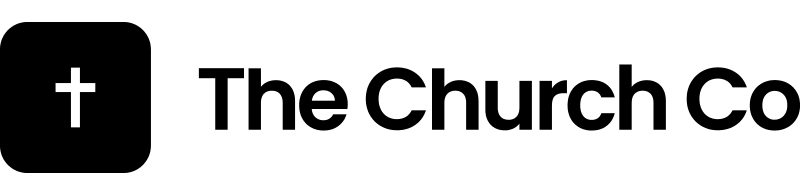We’ve worked really hard to make podcasting extremely easy. In just a few steps you can have your podcast up and running in iTunes or any other platform. Let’s get started.
Creating A Podcast Category
Let’s get started by creating a podcast category. Go to podcasts in your admin panel and select “Categories”. Give the category a name, description, title and image. This information will be read into iTunes as a podcast feed. So an example could be “Sunday Sermons”. This would give you a unique feed for the sermons from a particular Sunday. You can have as many categories as you’d like so you have the opportunities to have multiple podcasts in iTunes for other ministries such as Creative or Youth as well. Save your category and let’s move to adding episodes.
Create Your First Podcast Episode
Select “Podcasts > Add New” from the left of you admin panel. Much like writing a blog or creating a page we will fill in the regular information. Enter a title and description for the episode. Then you’ll notice there a few new fields specific to podcasts. The Audio file is the audio of the podcast. The video is a link to the video online. This is great on your website because it will allow people the choice of listening or watching but is not required. There is an optional Feed Image that can be used and a duration. Duration is the length of the audio. Lastly we just need to select the category that this podcast belongs to. On the right there is a section called Categories and you will see the new category that we just created. Selected that category and click publish to save your first podcast.
Adding Your Podcast to iTunes
To see a feed of your podcasts go back to the categories sections under the podcast tab. Click “View” under the category that you want to see. This will send you to a link similar to “yourdomain.com/podcast-category/your-category/”. You will now be looking at a nice display of your podcasts. To turn this display into a feed for iTunes we just need to add ‘feed/podcast’ to the current url. So your feed link will be something like “yourdomain.com/podcast-category/your-category/feed/podcast”. This is the url you will submit to iTunes.