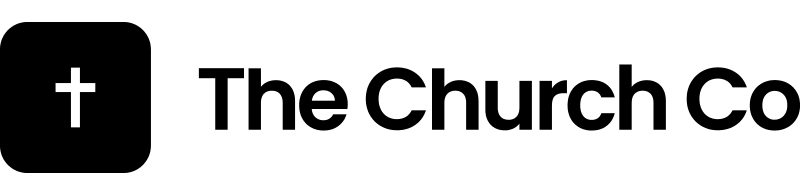Sometimes a simple event isn’t enough. Take Christmas and Easter for example, there is far more information than just a simple start date and time. While our event system is great for featuring your events in our feeds sometimes you want a full custom page.
Here’s how to do it!
Creating A New Page
Create a new page and add your Easter Artwork to the Header Image. If you have custom designed artwork try going to the Option of the Page header and selecting “Use Image As Header” from the image type settings. This will display your image and scale it across all device sizes.


Add Sections
Scroll down and add a few new sections featuring your location, times and special information. Remember that there will be a lot of new people visiting the site so make it specific.


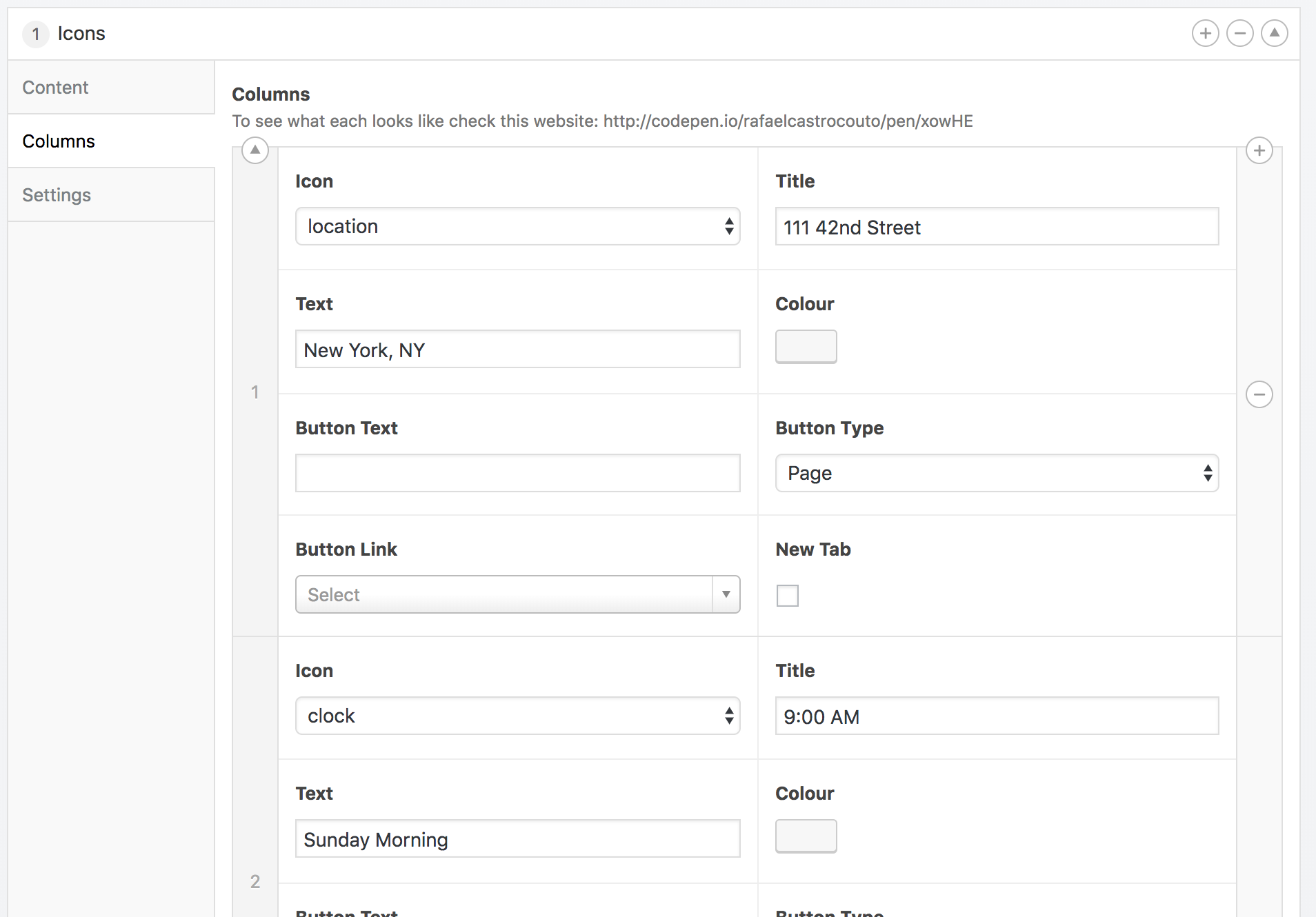
Add Some Images
Let’s add a few images to draw attention to the important details.

We Need A Photo of Smoke! Let’s use the photo library
Use the built in Unsplash photo library to search for the right photo and import it into your libary. Let’s search smoke and see what we find.


Create An Event
Create a new event using our event system. Add the start date and custom images. We need this so that Easter will show up in our feed of events.
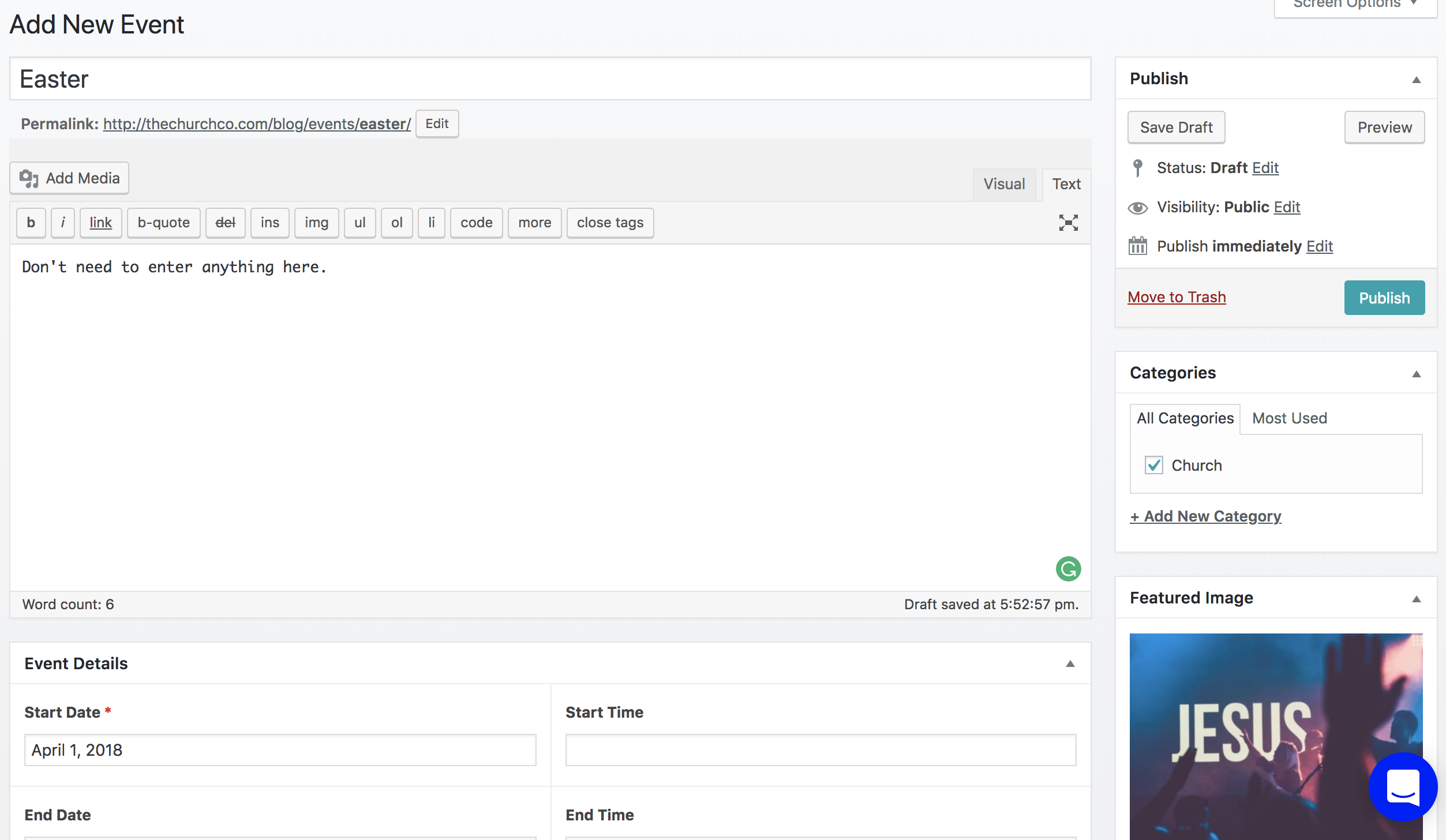
Redirect The Event
We want people to click on our event and be redirected to our custom page. First get the url or the event and the url of your new custom page. Now, lets add a new redirect. Go to Tools > Redirection and enter the Source Url (the event url) and the Target URL (the full page). Click Add Redirection.
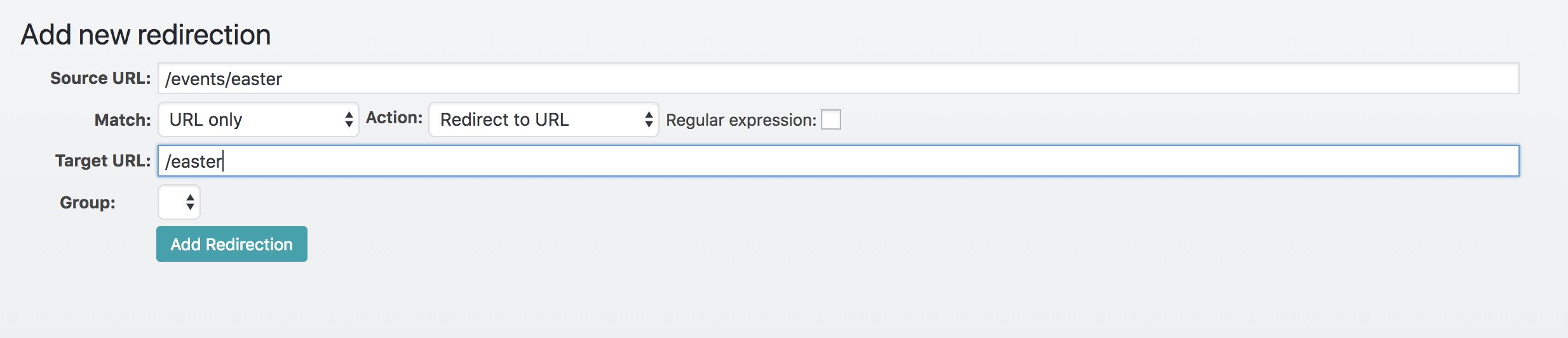
THAT’S IT!
You now have an event in your event feed that redirects to a full custom designed page!
The Finished Product
Thanks to @kylercreative for the artwork!