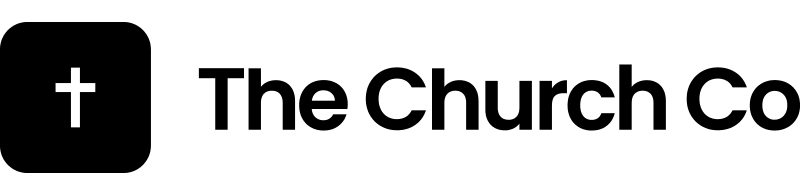Creating a page on our Church Website Builder is pretty straight forward. Start by logging in to your site. You’ll notice the sidebar on the left. Look for the link titled “Pages”. From there you can view all the pages on your site. To create a new page click “Add New”.
To get started. Add an easy to remember name in the text input at the top. This will be used for your reference and for the URL. Now let’s move to the page header.
Page Header
The Page Header section lets you customize the header of your page. The Title is the main field, the subtitle will display after the title followed by the text. Its a good idea to keep the text short and catchy. Notice on the left there is also the options to add buttons to the header. This can be really helpful when you have a call to action that you want to direct people too.
Post Content
After the Page Header you’ll notice a content editor. You have a couple of options for how to add content to your page. You can either add a lot of text into the content editor or you can you use the Page Builder. We’ll cover the Page Builder in a different article so let’s just focus on the content section. Write you text in there and you are done. You’ve just created your first webpage on your site.